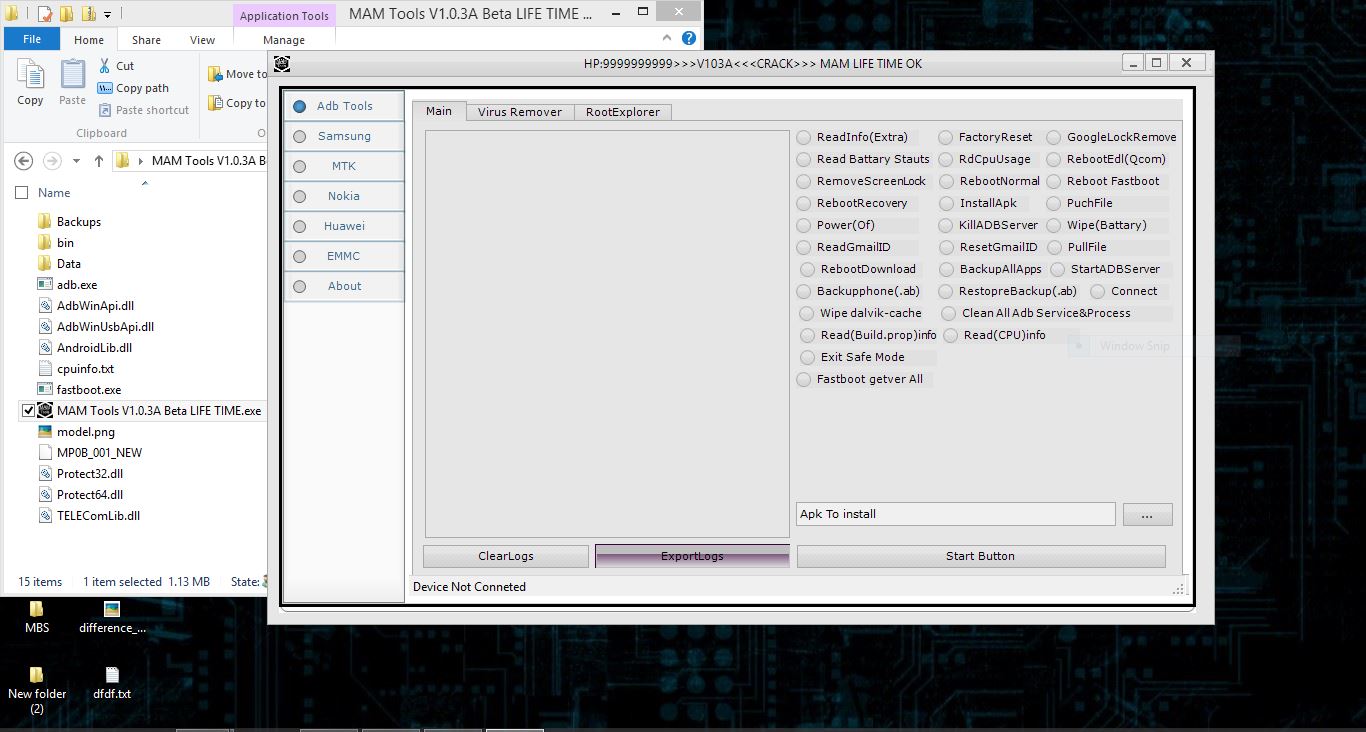Note: This tutorial is only made to flash Xiaomi fastboot firmware not the OTA Firmware.
How to use Xiaomi Flash Tool
Step 1:
Download (latest) and install Xiaomi Flash Tool on your Computer.
Step 2: Download the Stock Firmware (fastboot firmware) and extract it on your computer).
Step 3: Power Off your Device.
Step 4: Now, Press and Hold Volume Down + Power key at the same time for atleast 8 seconds to enter into the Fastboot Mode.
Step 5: Once you have entered into the Fastboot mode, you will be able to see the following screen:
Step 6: Now, Connect your device to the Computer using the USB Cable.
Step 7: Now, Open Xiaomi Flash Tool and locate the Firmware (that you have downloaded and extracted on your computer).
Step 8: Now, Click on the Refresh Button. This will allow Xiaomi Flash Tool to recognize your device.
Step 9: Now, Click on the Flash Button to Begin the Flashing Process.
Step 10: Once, flashing process is completed you will be able to see the Success Message in the Xiaomi Flash Tool.
And Thats All..